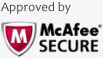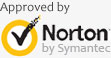How to Restore Lost/ Deleted E-mail Files
You had been accidently deleted e-mail from your inbox? Your account has been hacked and the hackers delete all the messages in an account? Reshipment system, but forgot to backup your important email messages?
Usually, when you delete an email in an email program, it's moved to the deleted item folder, which allows you to get it back when you have a need, however, if you emptied the deleted item folder, you can't recover a deleted email that way again but E-mail Recovery. E-mail Recovery enables you to recover deleted email from Outlook, Outlook Express, Apple Mail, Mozilla EML, AOL Web Email, etc.
A deleted email is not really erased forever. It's only marked as deleted and the email program won't display it. You can easily recover deleted email before it's overwrtitten. To find a reliable data recovery, my recommendation is E-mail Recovery, or E-mail Recovery for Mac. Both support the recovery of Outlook, AOL Web Email, Mozilla EML, Netscape Email Message, Generic Email Message, Apple Mail, and more. Select the right version that suits your computer.
You can try the free trial version below to find and restore your deleted e-mail. Two version you can choose E-mail Recovery or E-mail Recovery (Mac)
.jpg)
.jpg)
Note: When finding the deleted email, you'd better save the scan result if you want to recover it later, for safety's sake.
How to recovery deleted/ lost E-mail on Windows
Install and run the program on your computer, and you'll get the interface as follow. Click "Next" to begin.
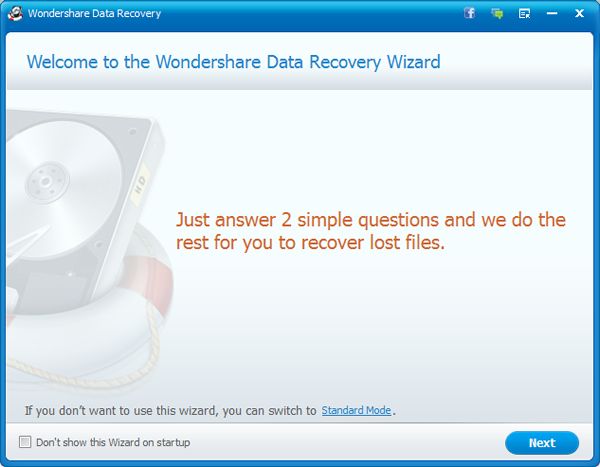
Step1. Choose to recover deleted email
Check "Email" here as the file type that you want to recover and go to "Next".
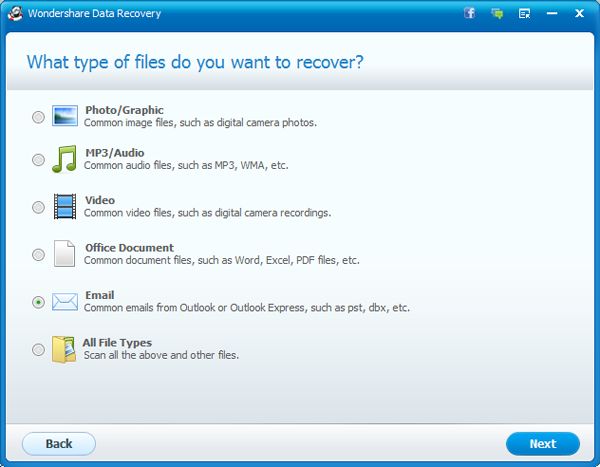
Step2. Choose the location where deleted email is deleted
Generally, the location is drive C. If you're not sure about it, you can check the whole computer as the location.
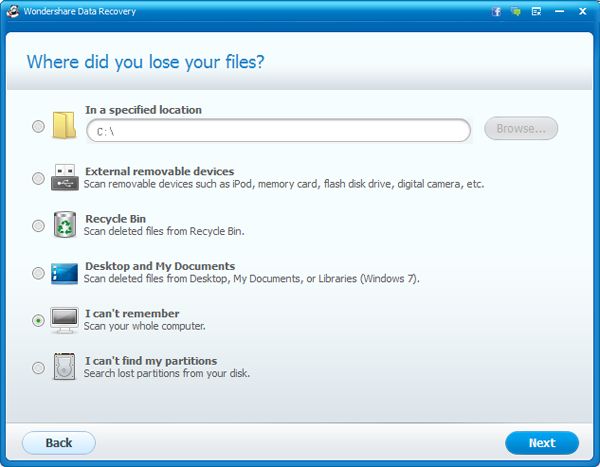
Step3. Enable deep scan
You're supposed to enable deep scan. It can give you a better chance to recover your deleted email. Then start to scan for deleted email.
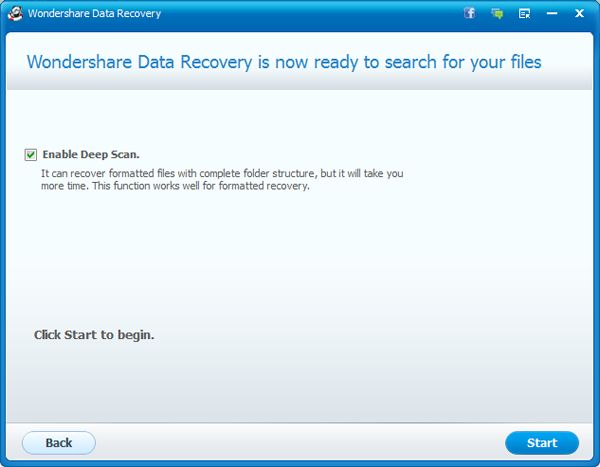
Step4. Check and then recover the deleted email
After the scan, you are able to check the found email one by one. Then recover and save them.
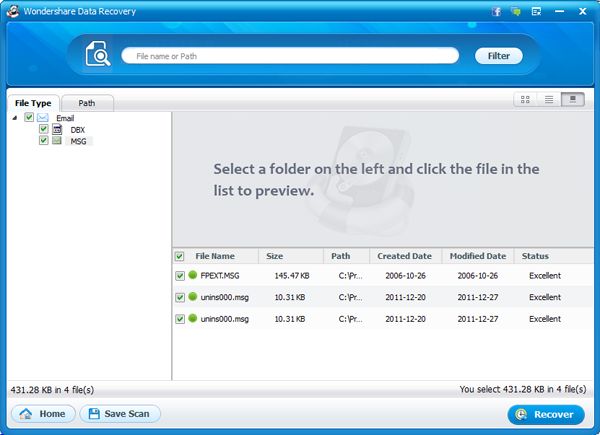
Now, you can import the recovered email to your email program. It's pretty easy. Take Outlook as an example. Open your Outlook, and select File > Import > Messages... from the menu in the Outlook (Express), and find the recovered files and then import. That's all. Try it yourself!
.jpg)
.jpg)
How to restore deleted/ lost E-mail on Mac
Step 1: Choose Recovery Mode to Begin Email Recovery on Mac
After installing and running E-mail Recovery for Mac on your Mac, you’ll see a start interface offers the following options: “Lost File Recovery”, “Raw Recovery”, “Partition Recovery”, “iPhone Data Recovery for iTunes” and “Resume Recovery”.
Here to recover lost emails on Mac, let’s select “Lost File Recovery” first. If your email were lost due to formatting, you can also try “Raw Recovery”.
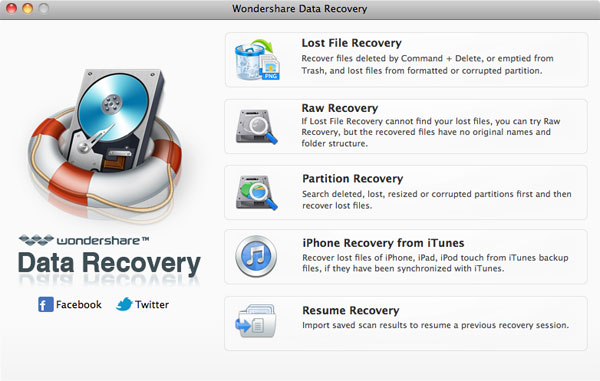
Note: Please do not install the program on partition that your emails were lost from.
Step 2: Scan the Partition Where Your Emails Were Lost From
Now you just need to select the partition where you are going to get your emails back and click “Scan” to look for lost emails.
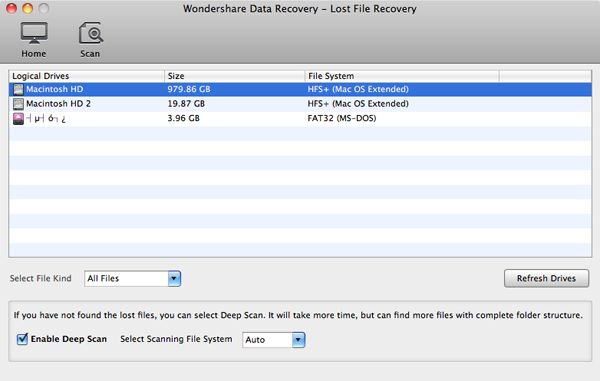
Step 3 Recover Email on Mac
Now all found data will be displayed as the below image shows after the scan. You can preview the found emails to check how many mails you will be able to retrieve.
Then you can select your wanted emails and click “Recover” to save them on your Mac.
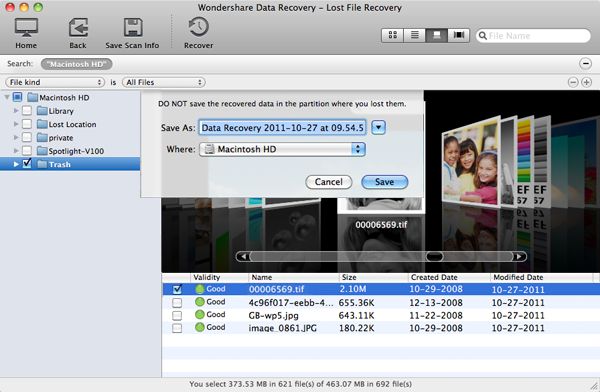
Note: Please do not restore the recovered email back to its original location.
.jpg)
.jpg)
More informations about this data recovery
Wondershare Data Recovery is a reliable data steward. Powerful, Quick, Complete Recovery of Over 500 File Formats
-Complete Formats: Recover over 550 unique file formats
-Widely-Range Use: Fully recover documents, emails, photos, videos, audio files and more
-Free Experience: Recover 100MB files for free with the free trial version
-Reasons for Selection: Read-only, risk-free, and cost-effective Windows data recovery software
-Easy-to-use: No prior recovery skills needed
.jpg)
.jpg)
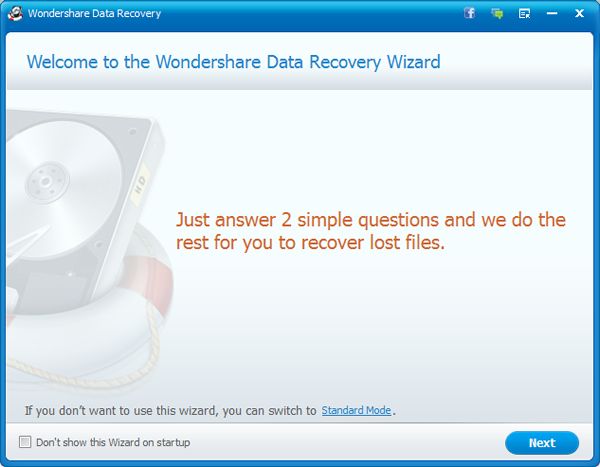
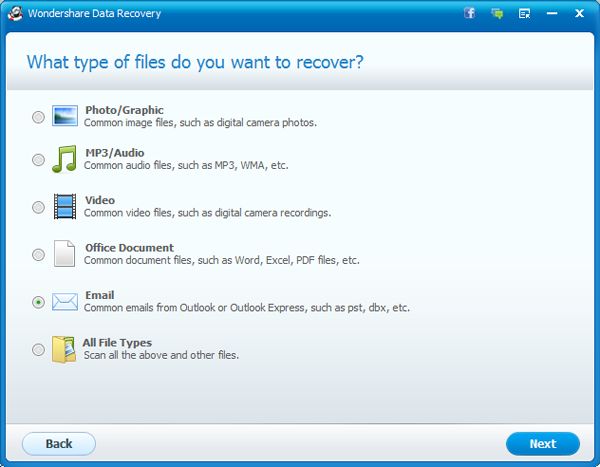
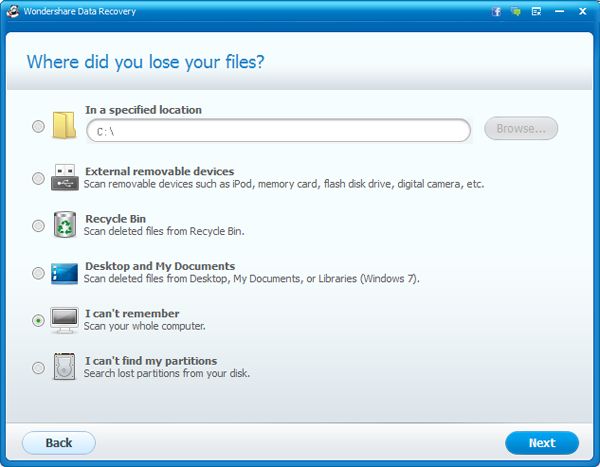
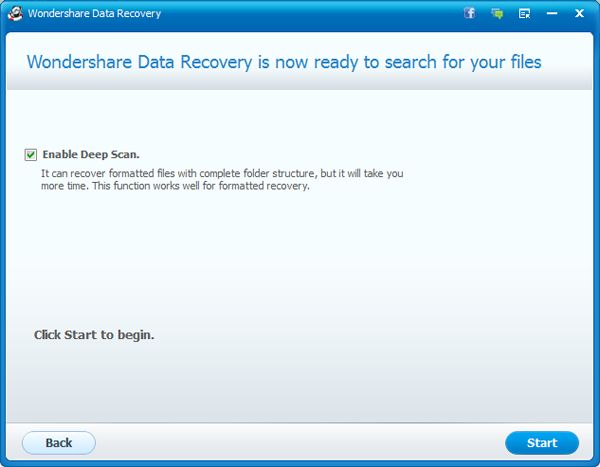
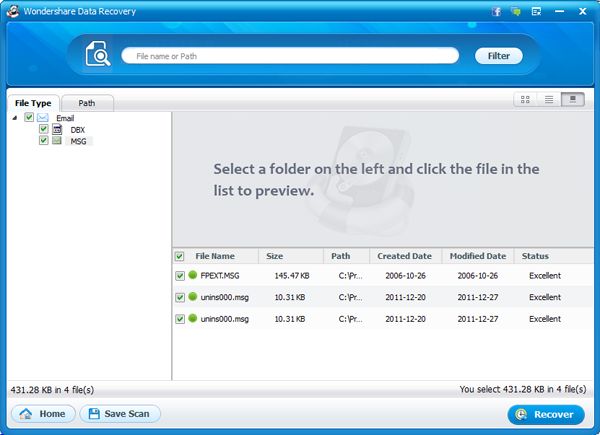
.jpg)
.jpg)
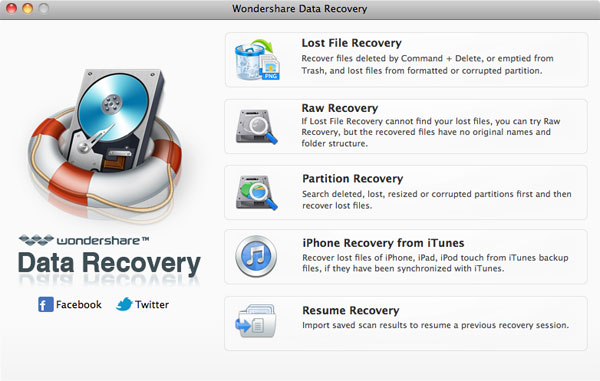
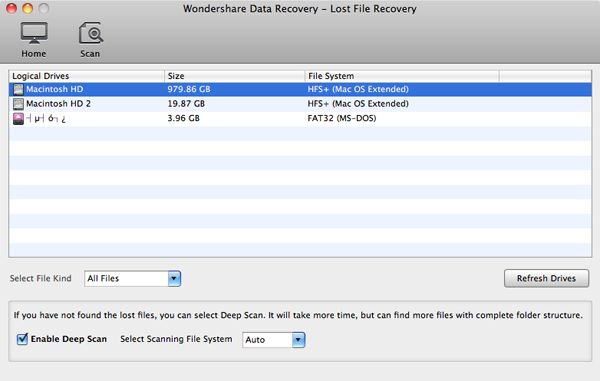
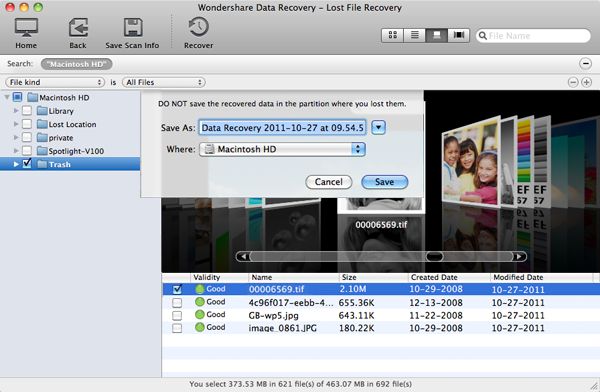
.jpg)
.jpg)